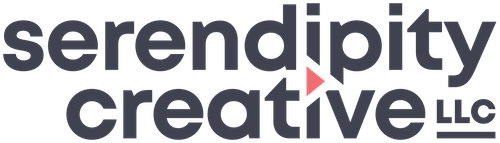WordPress is a great tool for managing website content. But without a solid system of best practices for content management, your site can become cluttered, slow and difficult to navigate.
We’ve seen this happen frequently as years go by and different people are managing your images, text, pages and other content elements. In addition to performance issues, you might start to receive crossly-worded emails from your website host that you’ve exceeded your disk space quota and now your hosting costs will increase. Nobody wants that!
Here are some practical content management tips to head off these problems and keep your WordPress website running efficiently:
1. Optimize images and PDF files before uploading
- Right-size your image dimensions: Crop and resize your images to the largest dimensions they’ll appear on your site. Usually this is around 1400px wide for full-width images and around 800px wide for interior smaller images. If you’re not sure which dimensions work best on your site, check with your website partner for advice.
- Use the right image file format: Use WebP for photos if you can for better compression. If that’s not available, JPG is fine. Because PNGs tend to be larger files, use this format only for graphics that need transparency.
- Optimize PDF files: PDF files larger than 1MB should be compressed before uploading. If you don’t have Adobe Acrobat, you can use Adobe’s free PDF optimization tool.
2. Clear out duplicate or unused images
- Delete unused versions right away: When you’re adding an image but you need to try a few versions before you get it right, make sure to remove the ones you’re not using right away from the media library.
- Schedule periodic review: Go through your media library every once in awhile and delete any other duplicates or images no longer being used.
3. If you have a situation, try a cleaning plugin or offload solution
- Tools like the Media Cleaner plugin can help you find and remove duplicates automatically.
- If your disk quota is still a problem even after a clean out, consider an option like WP Offload Media to move your images to Amazon S3 or other offsite storage solution. There are some caveats and complexities with this tool, but it can be a great option if you’re otherwise facing steep increases in hosting costs. Feel free to reach out if we can help you evaluate this option or set it up.
4. Be careful about adding new pages
- Stick to your sitemap plan: Think about where a proposed new page fits into your existing website structure.
- Avoid redundant pages: Before adding a new page, check to see if a similar one exists already. Consider updating or combining existing pages instead.
- SEO matters: Make sure every page has unique, valuable content that’s optimized for search engines.
5. Remove old pages thoughtfully
- 301 redirects are your friend: If you delete a page or change its URL, be sure to set up a 301 redirect to prevent a 404 error, help visitors find related content and preserve SEO value. You can use a plugin for this, or your website host’s dashboard may offer it.
- Be on the lookout for dead content: Review your site at least once or twice per year to look for 404 errors and pages that could be removed. Your Google Search Console and Google Analytics stats can help you target broken links as well as pages that aren’t performing well or might be outdated.
6. Set up an organized workflow with clear procedures
- Write it down: Document your organization’s procedures for the above best practices. Don’t assume your colleagues know what to do. Consider making short how-to videos to supplement written documentation. We can help with this!
- Provide training: Make sure every person with content management privileges who joins your team receives training on these best practices and agrees to stick to them. We can help with this, too!
- Make spot-checks: Randomly check images and files in your Media Library every so often to make sure they’re being optimized and the library is free of unnecessary files.
We know what it’s like to be rushing to meet a deadline, when you might not want to take the time to optimize your images or set up that redirect. But believe us, it’s worth it! If you can develop good habits and stay on top of these best practices, you’ll keep your site fast, clean, easier to maintain and a pleasure to visit.
If you need a technical maintenance partner to help keep your organization’s WordPress website healthy, please get in touch!
Photo by Heather Green on Unsplash